Welcome to Mosqui'Track Documentation!#
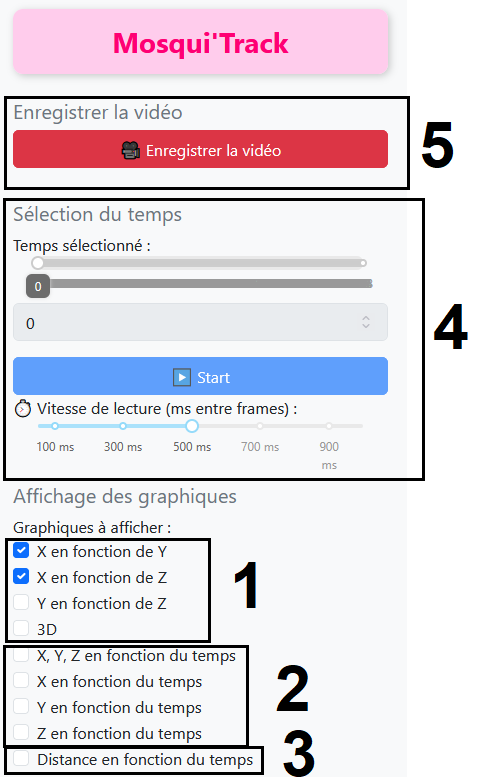
1 – 2D and 3D Graphs#
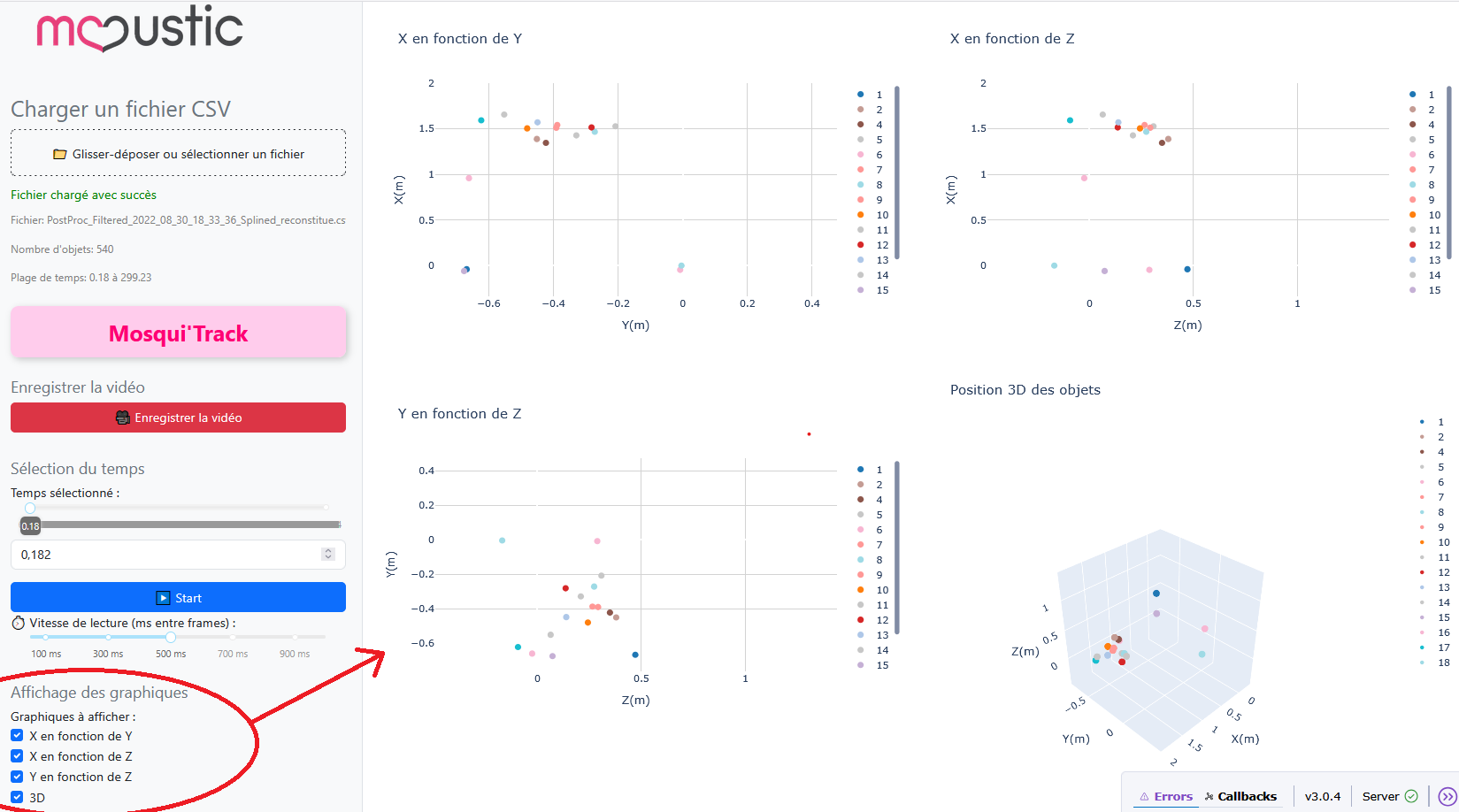
To view the 2D and 3D graphs, you can click on the options shown above.
The graphs are interactive: if you hover your mouse over them, you can zoom in and out.
You can also select the objects you wish to display on the graph.
Clicking once on an object in the legend will hide it. Clicking once again will make it reappear.
If you double-click on an object, all other objects will be deselected.
2 – Trajectory Axes vs. Time Graphs#
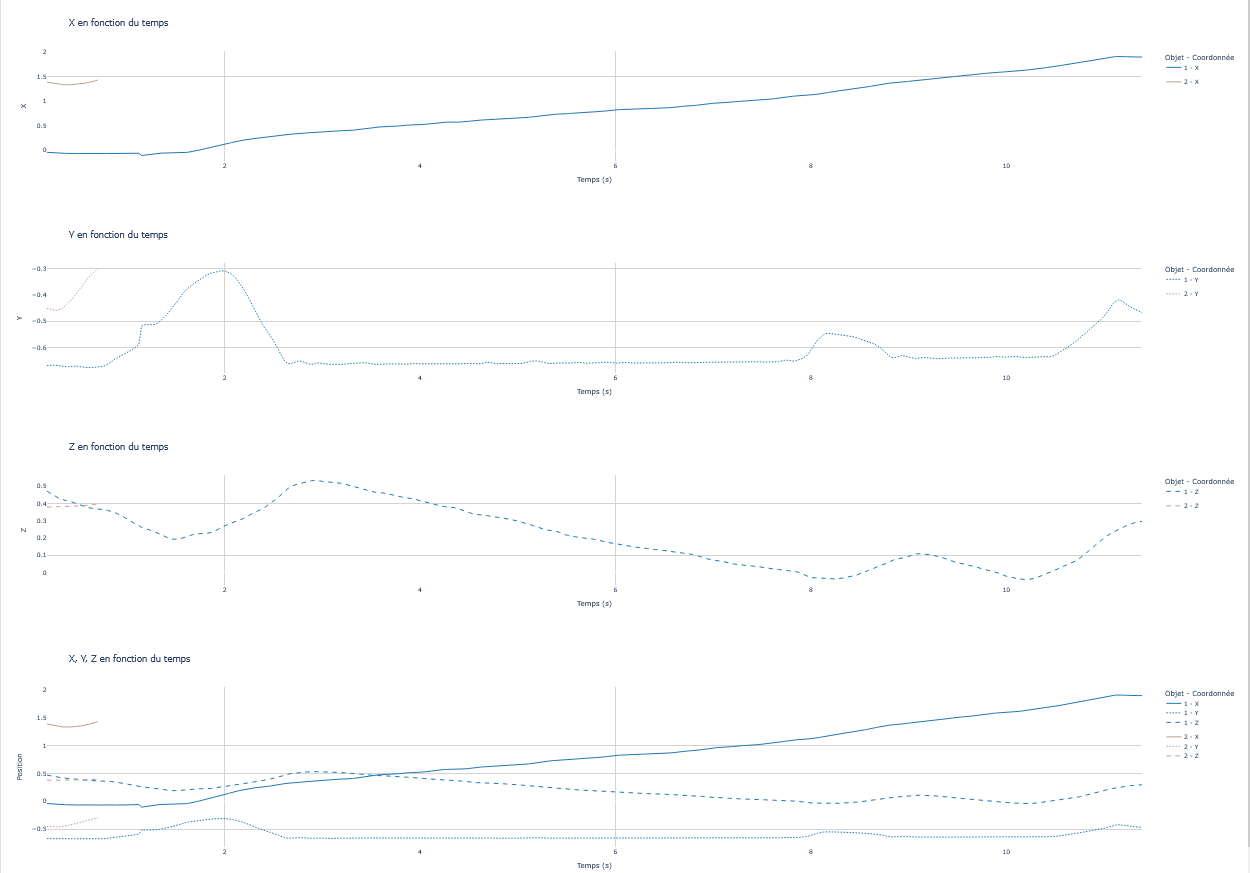
By clicking on the options, you will obtain the corresponding graphs.
3 – Graphs Showing the Distance Between Two Trajectories#
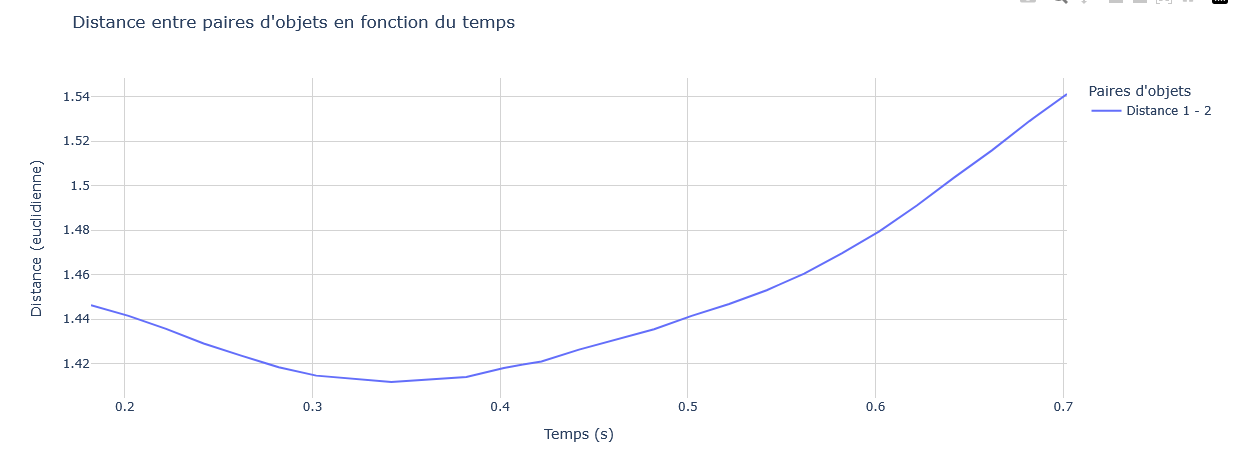
If you select more than two objects, the graph will display each pair.
For better readability, it is recommended not to select too many objects.
4 – Time Selection#
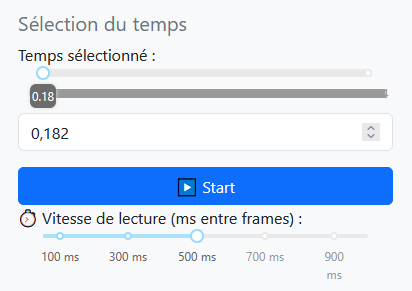
You can choose to display the 2D and 3D graphs dynamically over time.
For example, you can select a specific time using the slider or directly type it into the time input box.
By clicking on Start, the images will scroll at the playback speed you have chosen.
Note: Large files may make this feature difficult or impossible to use.
5 – Save a Video#
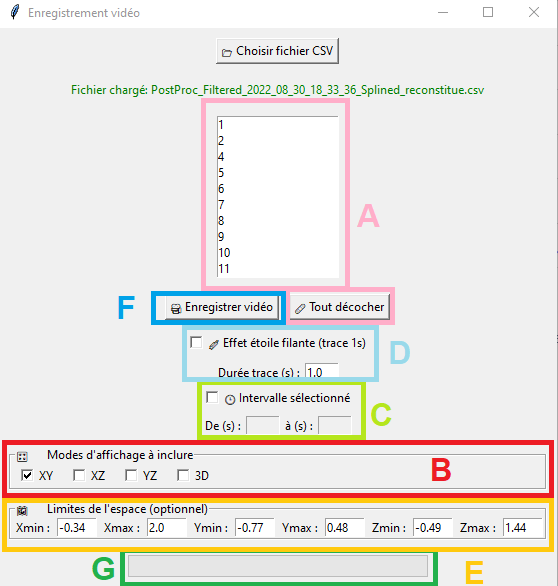
A – Settings#
After clicking the Enregistrer Video button in the web interface, a new window will open.
If you do not see it, check your taskbar. You will then see the new interface shown above, and you will need to select your file again.
A: Choose the objects you want to record.
B: Choose which graphs to record.
C: Choose the time period you want to record.
D: Add a trace effect to your objects, showing their past positions over the selected time (default: 1 second).
E: Focus on a specific area by zooming in. By default, the zoom is set to the extreme values from your data to capture the entire view.
F: Once your settings are chosen, click here to start recording.
G: A green progress bar will indicate the progress of your recording.
Note: It is preferable to record short clips (a few seconds) with a minimum number of objects.
B – Video Location#
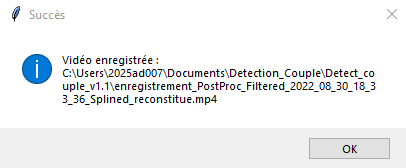
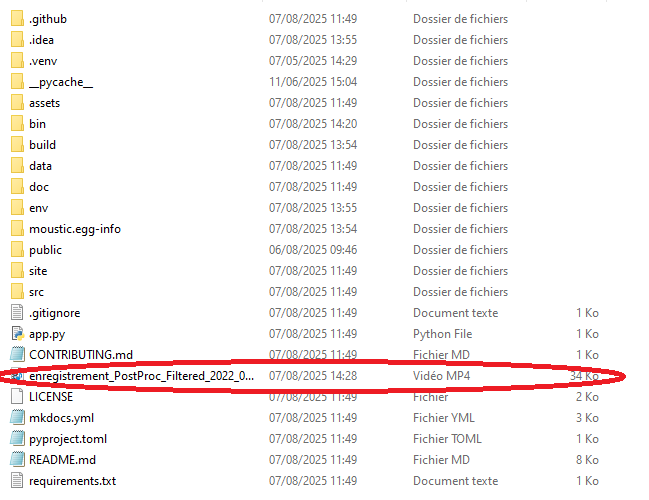
Once the recording is finished, a message will confirm its success.
You will then find your video in the root folder of moustic-main.
Contact#
For questions or suggestions, please contact:
olivier.roux@ird.fr
Project developed as part of a Master's thesis on mosquito behavior analysis.